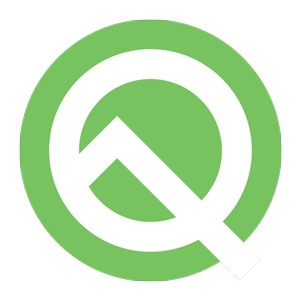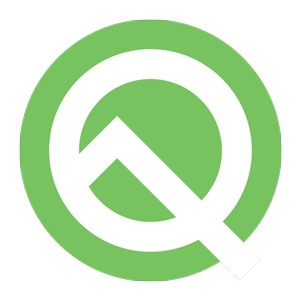
The next version of Google’s mobile OS is now available in developer mode for ZenFone 5Z owners whom are interested to explore the significant features. Joining this program earns you a chance to experience Android Q ahead of its launch, test and share your feedback, or develop your apps to make it compatible with the official Android Q platform.
How to opt-in to Android Q Beta
Before installing a Beta firmware on your device, please note that:
- The firmware is for ZenFone 5Z (ZS620KL) and is provided by ASUS.
- Android Q Beta updates are sometimes not as stable as official ASUS firmware updates. By installing this update, you accept the potential risks.
- Please be aware that installing the system image on a device removes all personal data from the device, so you should back up your data first.
- Please follow the instructions below to opt-in via Fastboot. Should you require any onsite help, please visit your nearest ASUS customer service center.
Windows:
Step 1: Please ensure battery level is higher than 20%. Hold down the Power and Volume Up buttons until the device reboots. Upon reboot, you’ll see Fastboot Mode appear on the fourth line on the screen. Then connect your ZenFone 5Z to your PC via a USB cable.
Step 2: Decompress the Android Q’s image file. Double click on “update_image.bat,” and it will start the flash image command. Do not unplug the USB cable and ensure a stable connection between your ZenFone 5Z and PC during the flashing process.
Step 3: When the flash finishes, a ‘Download Complete’ message will appear on the terminal. Hit the Enter key on the keyboard to restart your ZenFone 5Z. If a ‘Update image failed’ message appears on the terminal, the flash was unsuccessful. In this case, please try again or report the issue.
|
|
|
Please note that Android Q Beta is not the final build, so some features might be missing or not working properly. Should you encounter any issues or want to provide feedback on the Android Q Beta, please fill out the Google form