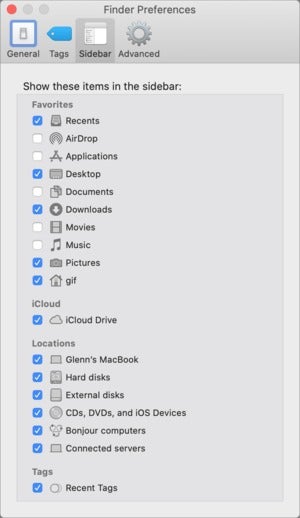 IDG
IDGMake sure iOS devices appear via Finder Preferences.
With the death of iTunes in macOS, Apple shunted access to connected iPhones and iPads to the Finder via the Locations section of the sidebar. Some readers reported not spotting their devices there, and had no idea how to get them to show up.
The answer is extremely straightforward: it’s a Finder preference:
-
In the Finder, choose Finder > Preferences.
-
Click the Sidebar button.
-
Check the box under the Locations section that reads CDs, DVDs, and iOS Devices. (This includes iPads, even though they run iPadOS now.)
Now your connected iPhones and iPads appear in the Sidebar. You can select a device and gain access to most features previously found in iTunes when selecting the device in the app’s toolbar.
This Mac 911 article is in response to a question submitted by Macworld reader Abhinnav.
Ask Mac 911
We’ve compiled a list of the questions we get asked most frequently along with answers and links to columns: read our super FAQ to see if your question is covered. If not, we’re always looking for new problems to solve! Email yours to mac911@macworld.com including screen captures as appropriate, and whether you want your full name used. Not every question will be answered, we don’t reply to email, and we cannot provide direct troubleshooting advice.
https://www.macworld.com/article/3452519/macos-catalina-how-to-make-your-iphone-and-ipad-appear-on-the-desktop.html#tk.rss_all
