AirDrop is a remarkable technology for allowing easy transfer of items (like photos and URLs) among people using iPhones, iPads, and Macs. It’s also a great way to receive unsolicited pictures in public places, sometimes of typically private parts of human anatomy (that’s a link to the New York Times, so no NSFW pictures if you click).
You can disable AirDrop on your iOS device easily enough via Settings > General > AirDrop where you can tap Receiving Off. You can also swipe to display the Control Center in iOS 11 and later, long press on the networking card, and then long press on the AirDrop icon. This reveals the same options as the Settings menu.
However, you might accidentally re-enable AirDrop—or not want your children to ever use the feature due to the possibility of unwanted images or for better information sanitation on the devices they use.
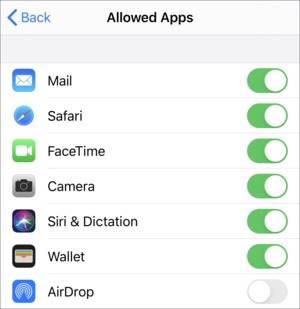 IDG
IDGAirDrop can be entirely disabled if you want to avoid turning it on by accident or letting your kids use it.
You can restrict yourself accidentally enabling or your children using it through these steps in iOS 12 or later:
-
Go to Settings > Screen Time > Content & Privacy Restrictions.
-
Tap Content & Privacy Restrictions to enable it if it isn’t already.
-
Tap Allowed Apps. (Enter a PIN here if you’re on a child’s device with a Screen Time PIN enabled.)
-
Disable AirDrop.
Now AirDrop cannot be used. Its menu item disappears from Settings > General, and holding down on its icon in the expanded network sheet in Control Center does nothing.
This article might also help you if you have the reverse problem: you want to turn on AirDrop and cannot figure out why it’s disabled! This happened to me and to at least one other reader. In experimenting with Screen Time settings before I applied them on my kids’ devices, I apparently enabled restrictions but only turned off AirDrop!
This Mac 911 article is in response to a question submitted by Macworld reader David.
Ask Mac 911
We’ve compiled a list of the questions we get asked most frequently along with answers and links to columns: read our super FAQ to see if your question is covered. If not, we’re always looking for new problems to solve! Email yours to mac911@macworld.com including screen captures as appropriate, and whether you want your full name used. Not every question will be answered, we don’t reply to email, and we cannot provide direct troubleshooting advice.
https://www.macworld.com/article/3520997/stop-airdrop-in-ios-with-screen-time.html#tk.rss_all
