When you’re trying to show off videos, photos, and other visual content from your iPhone or iPad, there are too many times when the small screen just won’t do. Fortunately, you can connect those devices to your big-screen TV through several different methods.
You don’t even need a fancy smart TV to do it. We’ll show you several easy methods for screen mirroring, ranging from using a basic HDMI adapter to sophisticated wireless streaming.
Keep in mind that if your goal is to watch streaming services such as Netflix or Hulu on your television, mirroring your iPhone or iPad is neither necessary nor the most practical solution. Instead, you can buy a low-cost streaming media player such as a Roku Streaming Stick+ or Amazon Fire TV Stick 4K, plug them into your TV, and operate them with a proper remote control. Here’s a link to our guide to the best streaming devices.
Still, mirroring can be useful if you want to replay videos you’ve recorded on the device, display your photo library, present a slideshow, communally browse social media, or show off your iOS gaming skills on the TV screen. Read on for instructions on how to do that.
Connect an iPhone or iPad with an HDMI cable
The most straightforward way to connect an iOS device to a TV is using a wired connection. For an iPhone, iPad, or iPod touch with a Lightning connector, you can use Apple’s Lightning Digital AV adapter, which costs about $45. While cheaper third-party adapters are available, be aware that these will not support streaming video apps that use copy protection, such as Netflix.(You’ll also need to supply your own cable, so consider getting an HDMI cable that’s at least 15 feet long if you want to sit a comfortable distance from the TV.)
 Jared Newman / IDG
Jared Newman / IDGApple’s official Lightning Digital AV Adapter is pricey, but it’ll let you mirror an iPhone or iPad on your TV with no hassles.
Setup is easy: Just plug the HDMI cable into your TV on one end and the adapter on the other, plug the Lightning cable into your iOS device, and set the TV to the appropriate input. You can also plug a charger into the adapter’s second Lightning port to keep your iOS device’s battery from draining.
Don’t miss our guides to the best movies available for streaming.
Most apps will simply mirror the iOS device’s display onto the television, but video apps such as Amazon Prime and Netflix might offer persistent playback controls while the video plays on the TV.
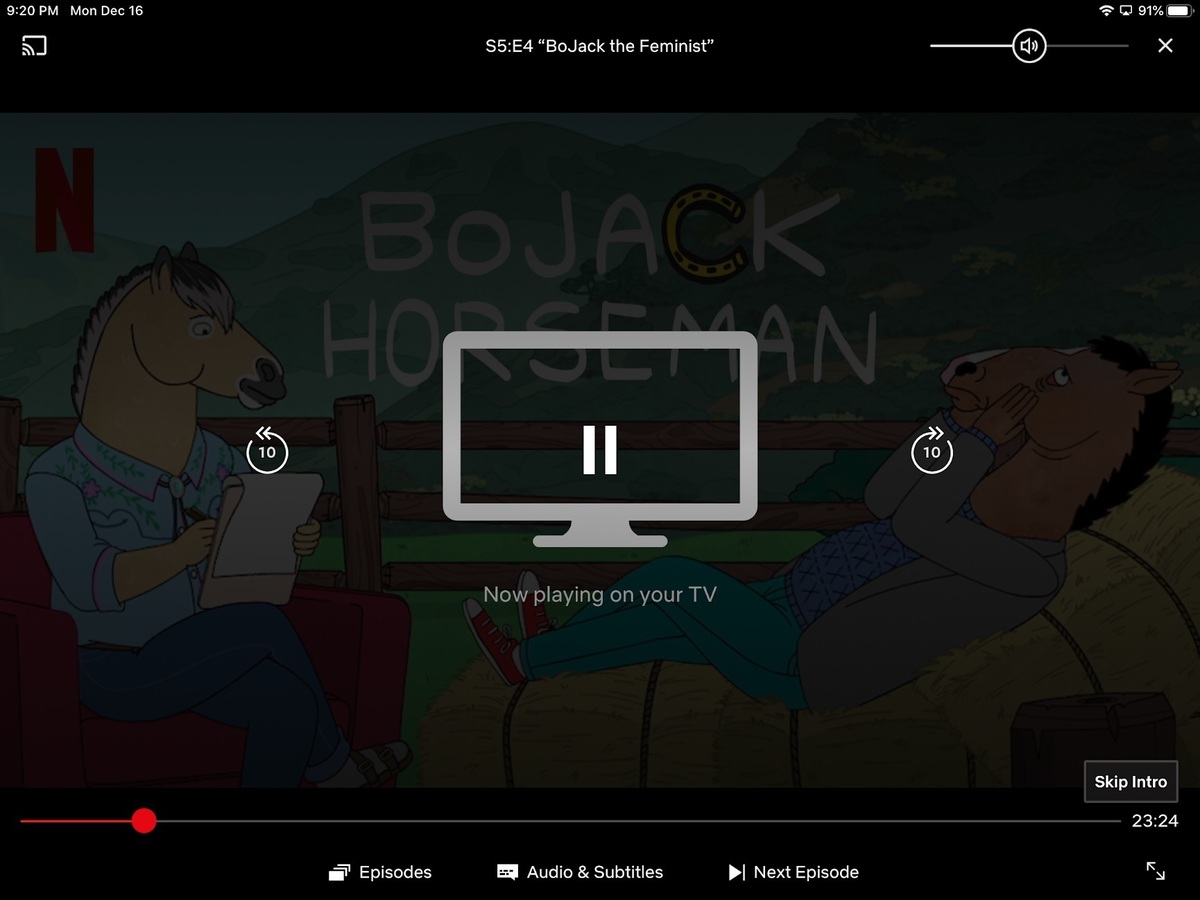 Jared Newman / IDG
Jared Newman / IDGSome video apps, such as Netflix, provide handy media controls when the adapter is plugged into a television.
As for older iOS devices with 30-pin charging ports, Apple no longer sells its own 30-pin-to-HDMI adapter, but you can find third-party options, such as this model from JIMAT, on Amazon. (As with third-party Lightning adapters, these might not work with streaming video apps.)
For older tube TVs, Apple does continue to sell its Composite A/V cable for $39, though users…
https://www.techhive.com/article/249065/how-to-connect-your-iphone-to-your-tv.html#tk.rss_all
