Basically, this deadly text message is a combination of a few characters that must include the Italian flag emoji and a specific Sindhi language character, and when these two are put together, the message that you receive causes the iPhone to freeze.
While we’ve seen other text bombs before, this new one is even more harmful, as it can crash your iPhone without you doing anything. For example, similar bugs discovered (and fortunately patched) in the past typically required users to open a specific app where a text was received in order for the freeze to be triggered.
But this time, you can just leave your iPhone on the desktop and if someone sends you the malicious text, the device crashes without you even noticing it.
So in just a few words, the bug is triggered by the message preview feature on your iPhone. When the message is received, the preview that you see on the screen contains the said text. And because iOS fails to correctly render the characters, it encounters a fatal error.
In other words, what you can do to make sure the bug doesn’t hit your device is prevent your iPhone from failing to read the weird character combination. And to do this, you need to disable the message previews. There are two ways to do this, and we’ll call them the easy way and the hard way.
The easy way
The easy way is to allow notifications on your device but to disable the message previews. This can be done from every app prone to this bug, including messaging apps like WhatsApp, iMessage, and Facebook Messenger, but also email clients like Mail. The crash can be triggered by pretty much any app that can generate a message preview which includes the deadly characters.
I’ll show you how to do this in WhatsApp, and the steps are similar for the other apps mentioned above as well.
So launch WhatsApp and then follow this path to disable message previews:
WhatsApp Settings Notifications Show Preview Disable
Once you make this change, WhatsApp will continue to send notifications when a message is received, but you won’t be able to read that message without opening the app.
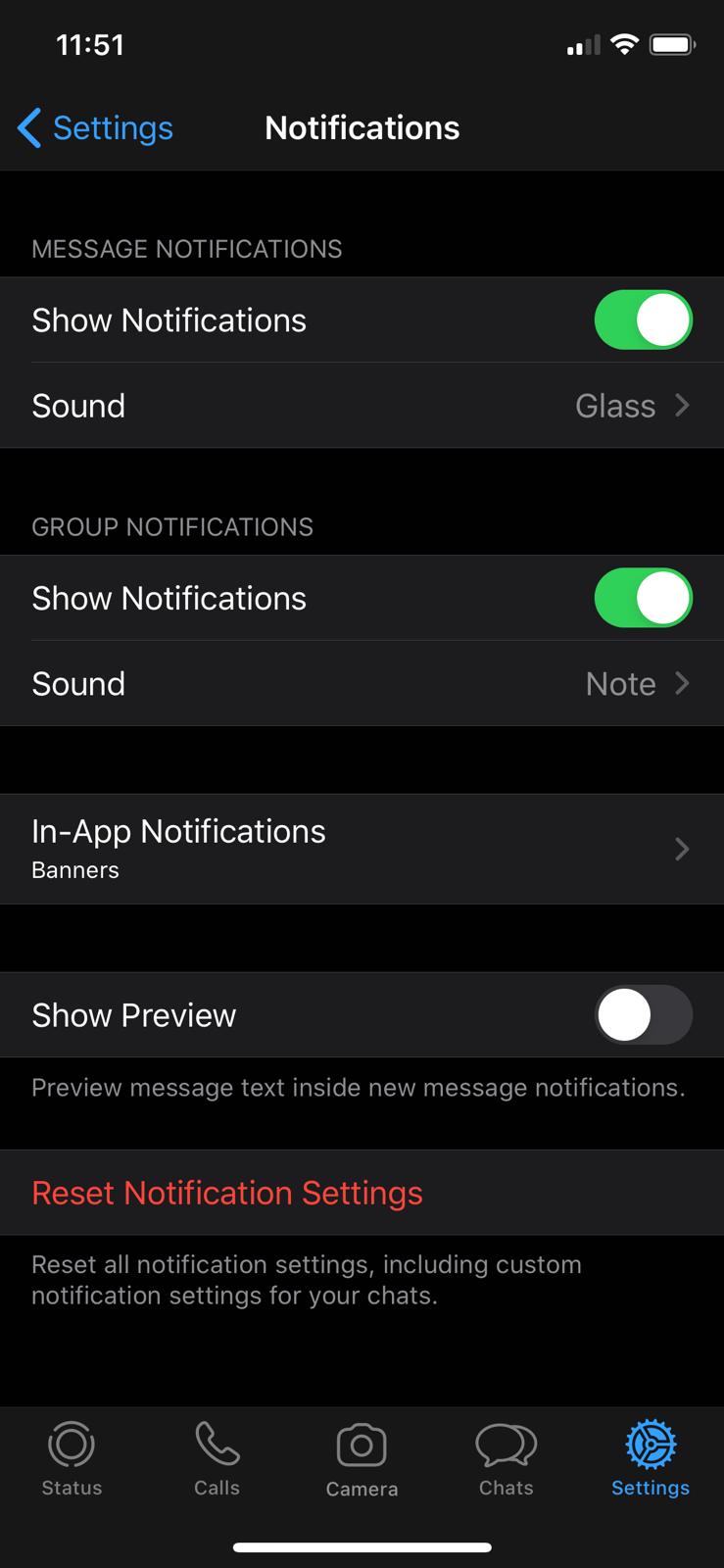
The hard way
The more painful workaround is to just disable notifications, as this method blocks the previews from showing up in the first place. You can do this for each app or for all of them from the iPhone settings screen.
First of all, you can disable all previews:
iPhone Settings Notifications Show Previews Never
Then, you can just tap an app from the list to expand its options and then:
Allow Notifications Off
At this point, that specific app will no longer send you notifications, which means that even if someone sends you the text bomb, the iPhone doesn’t crash.
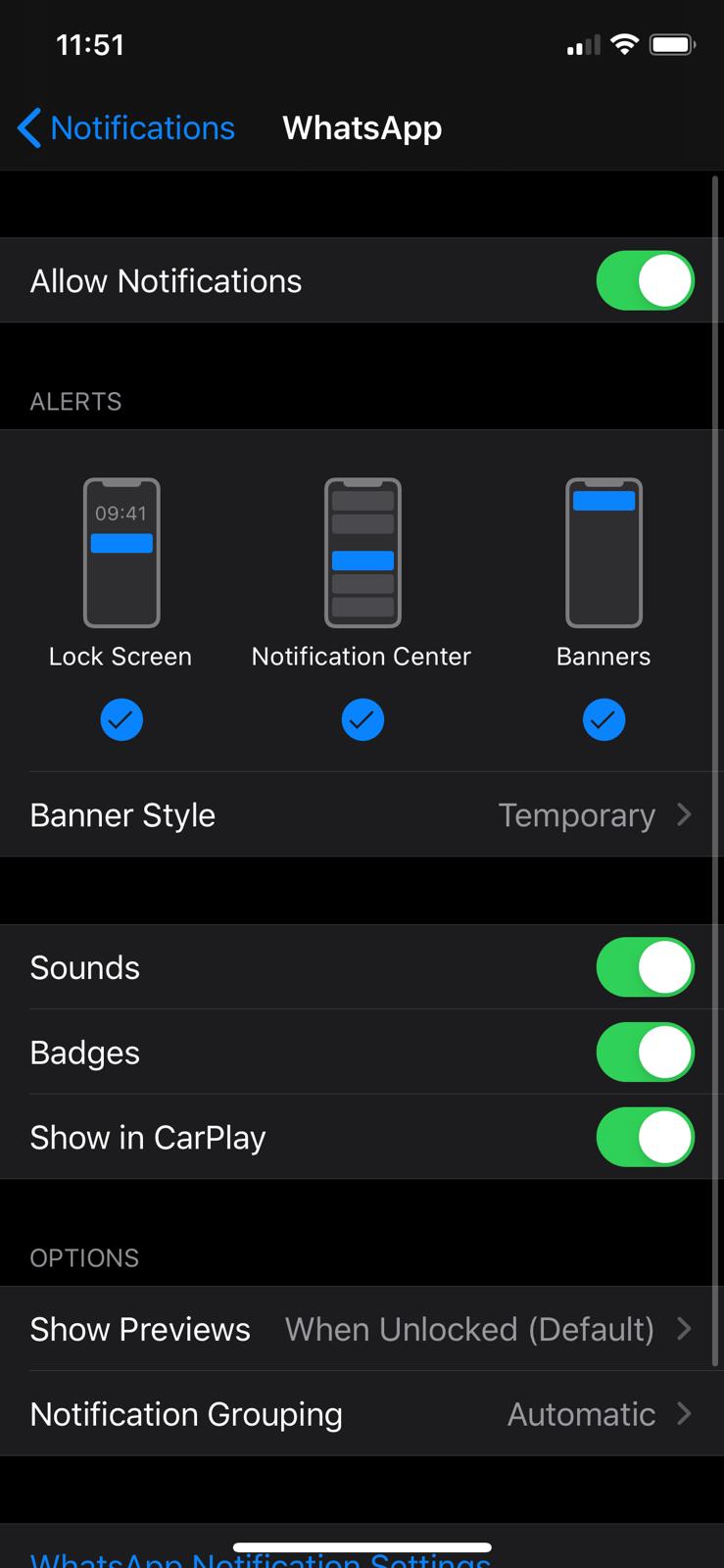
The good news
It goes without saying these aren’t really convenient workarounds, but at least they get the job done until a patch lands….
https://news.softpedia.com/news/how-to-block-the-latest-text-bomb-on-an-iphone-529812.shtml
